Install Java8 on Windows 10 machine:
1)Go to Google - Type JDK8 download for Windows in search editbox
3)below oracle website will be displayed-click on Windows 64 bit exe file
4)Accept license agreement
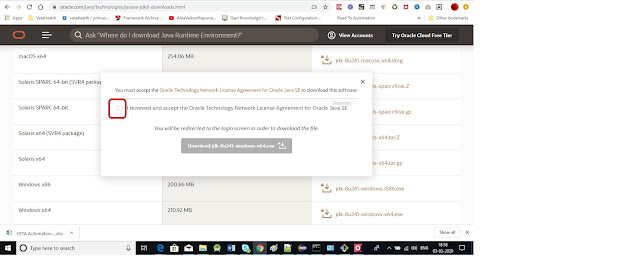
5)Click on Download green button in the below screen
6)If you are not logged in to Oracle website, will redirect you to the Oracle login page. Login with oracle account[if you don't have account with oracle website create one account with your gmail/yahoo email]
7)Once Login is Successful-->JDK8 starts downloading wait for the downlaod to complete
8)Double click on exe file













No comments:
Post a Comment
Note: Only a member of this blog may post a comment.